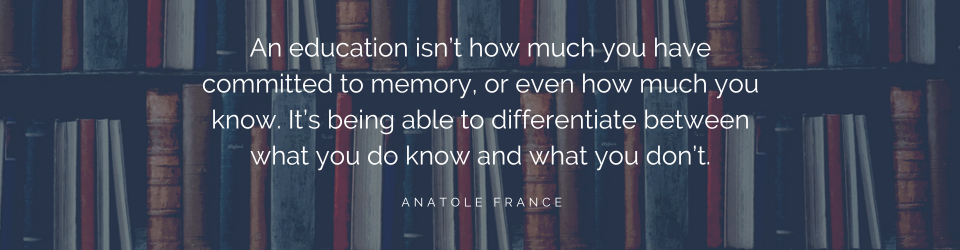I don’t know about you, but I often search for videos to show me how to do something. It could be anything, but often it’s something technology-related. Most recently I needed to download and set up Audacity (a free audio recording software) on my Mac. I consider myself to be somewhat “techie” but this was a challenge for me to get the settings right. What did I do? I searched for a “how to” video on YouTube.
One of the biggest changes in my training world has been the increased need for technology training. There are multiple tools – online and software-based – that real estate agents use in their daily business. The successful agent needs to know how to manipulate data and use online platforms to market to potential clients, create marketing materials, and manage transactions. There are a lot of options out there, and they want to know how to use them quickly and competently.
Hands-on classroom training is good, but it doesn’t help when there’s no class or the agent can’t get to one. Online training fills the gap, but the question remains, how do you demonstrate the tools and motivate the agents to adopt technology in their businesses? Along with the “how,” the trainer needs to sell the “why.”
Classroom training has the benefit of giving the trainer face-to-face contact with the learner. When teaching tech tools, I can readily see if someone understands a concept or action and address any questions or difficulties. When using online training to accomplish the same goals, the trainer has to anticipate the questions and issues that pop up and use that knowledge when creating online training.
Screen-capture video offers me the ability to demonstrate the process for using a tool and give tips and recommendations for successful use. I record my screen while talking, then edit the video to add features that help deepen the viewer’s understanding of the tool.
Here are seven things I’ve learned when making screen capture videos for training purposes:
- Longer is not better! Most people have short attention spans and are unable to digest large quantities of directions at once. In my experience, learners receive and comprehend videos in the two to four minute range best. Remember, I want them to be able to duplicate the processes learned, not just watch a video.
- Plan your edits in advance. When considering the process you’re recording, think about which steps or areas of the screen need enhancement or callouts. Most editing software (I use Camtasia) will let you zoom and pan on areas of the screen and add callouts like arrows and circles. Plan what parts of the screen need attention and when so that your editing will be a smooth process.
- Use intro and exit slides for clarification. I learned that it makes for easier viewing to have an introductory slide/picture that gives the topic of the video. Exit images include a recap of the instructions covered in the video or tips for success. I can choose to talk over those slides, if I wish, but typically I do not.
- Check your sound quality. When I first began to record screen-capture videos, I used the earbuds that came with my smartphone to record the audio portion. This was a cheap solution, but not the best. If I moved my head, the microphone didn’t necessarily follow my mouth. I invested in a decent headset with an adjustable microphone. No matter how I move, the microphone stays with me. I also recommend recording some test videos to check the sound levels and adjusting accordingly.
- Know what to say when. This sounds self-evident, but you will quickly derail your video if you’re not sure of the process you’re trying to instruct or you get off track. I used to script my videos, but now I write notes and practice before recording. I make sure I can succinctly move from one action to the next while I describe the process. Practice helps!
- Record in one take. You will not be perfect in your delivery. You will forget a word or stumble over a phrase. The internet will slow down as you’re trying to get something to process on screen. Take your time and edit out the mistakes or gaps. You can record snippets of the entire process and create the complete video out of the pieces, if you want. I know that I will edit the video to add features, so cutting “umms” and “ahhhs” is part of my editing process. I have learned to pause, then start a phrase over if something happens (like forgetting a word). As you listen to yourself in the editing process, you’ll discover what your verbal “tics” are. I tend to say “so” far too much. I’ve learned to lessen the frequency of certain repetitive words when I record now.
- Make a plan. Many of the online courses I create consist of multiple videos. I make a plan to determine which videos I need to record and in which order they will appear in the course. I don’t need to record them in the same order, but it is helpful in a some cases to progress through aspects of the tool I am featuring in the course in my video recording. This may also seem self-evident that you need to plan out your course elements, but it’s helpful to consider when sitting down to record multiple videos at once.
- Captions. I have not yet used captions for my videos; however, I am going to begin to do this. Why? Captions enable viewing on social media (such as YouTube or Facebook) without the sound. It also gives hearing-impaired people access to your videos. Some platforms such as YouTube will automatically create a transcription of the audio portion of your video. Camtasia offers a “speech to text” option to create the transcription. With any automatic transcription service, you’ll need to check the accuracy of the text as compared to the video. The next step is to use your video editing tool to add the captions to the video. I’m going to test this process, then decide whether I want to pay someone to create captions for my videos.
I distilled these tips from my experience creating screen-capture video. With some practice and attention, you can create your own videos and edit them to your specifications. The bonus? You get to tell your learners which features are important for their businesses or positions and how to best use the tool.
There’s something new in our fields almost every day that a video can help explain or demonstrate. That means I need to get back to my computer and get back to recording!