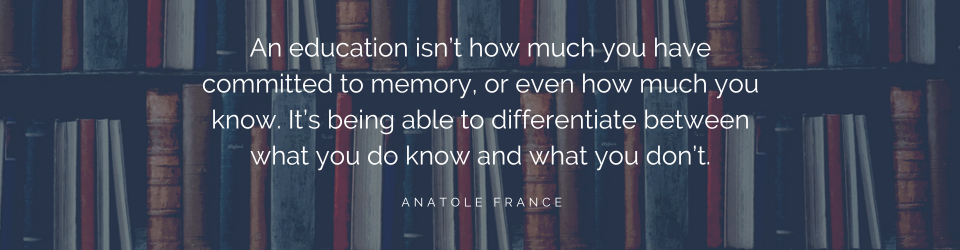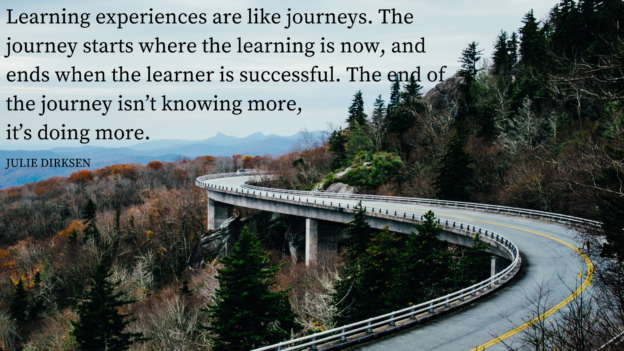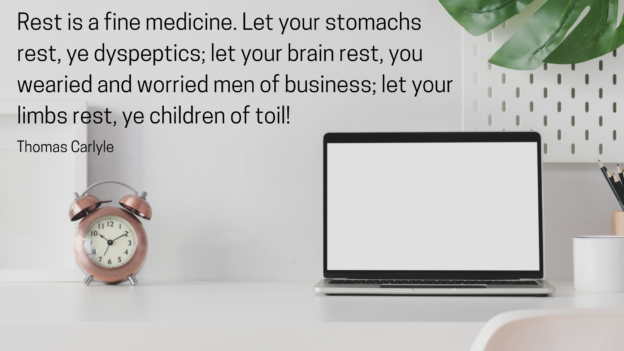I get emails every day from companies promising me that they can produce wonderful, beautiful training materials for me – for a fee, of course. I suppose there are trainers out there who don’t want to bother with making their own materials, and maybe you’re one of them. I am not. Perhaps it’s the control freak in me coming out, but I prefer to do it myself.
When you’re a department of one with little resources, you learn how to put things together on your own. I’ve been creating PowerPoint presentations and course manuals for years. As more course content went online, I learned to create and edit videos. I also learned to make my own promotional materials instead of waiting for the marketing department to do it for me. Does this all take time? Yes, it does. But as you become more proficient with the tools, you can create materials quickly, efficiently, and you can keep the look and tone of the content consistent, regardless of the type.
Here are the tools that I use most often:
- Google Slides/Google Docs: Many people use Microsoft products such as PowerPoint and Word to create presentations and documents. I, too, used these programs almost exclusively until I learned the benefits of Google Slides and Docs. First, I don’t need to remember to hit save while I’m working on a project. (How many times have you inadvertently closed something before saving? Or perhaps your computer crashed unexpectedly?) The Google programs automatically save changes to your work to your Google Drive. The other aspect of Slides and Docs that I really like is the ability to share editing responsibility with other team members. You can also share presentations and documents with others for review. You have much of the same functionality as you do in PowerPoint or Word, and if you want to, you can download your presentations and documents in those formats.
- Canva: I’ve written about Canva previously (I’m a fan). Not only can I create eye-catching designs for a multitude of purposes, I have access to more templates than I can count for many different purposes: presentations, social media posts, documents, website, and more. Canva makes it easy to create visuals for presentations and documents. If you upgrade to the Pro version, you get access to many more photographs and templates, as well as the ability to save your brand colors and fonts. I create all of my images for this blog/website, social media, and presentations with Canva. It’s easy to use and convenient to have everything in one place.
- Camtasia: It’s fairly easy to make screen capture videos on a Mac or PC, but if you want to use those videos as part of online training, you’re probably going to want to edit them. You may want to zoom in to specific places on the screen, add callouts or animations, or add music or voice-over tracks. I have found Camtasia easy to work with, and it produces good results. Some of its features can be achieved with iMovie, but Camtasia does give you the ability to produce your final video in a variety of formats including those needed for some online learning platforms. To me, it’s worth the cost of the license.
- Laptop Stand: I acquired a laptop stand several years ago as a way to help myself sit up straight while typing and viewing the screen on my laptop. Not only do I no long hunch over my laptop, I also discovered that I look at the camera at eye level when presenting webinars without sacrificing my ability to use the keypad. The bonus feature of the stand I purchased is that is it convertible. I can create a “standing desk” with it and stand up to present also. Save your back and neck and give yourself an eye-level camera angle at the same time with a laptop stand.
- Microphone: Most laptops have built-in microphones somewhere on the side or back of the computer. Most of us will get better sound if we plug in a microphone and use it to capture our voices when presenting during webinars or making videos. This is also true if we use our smart phones to create videos for training. There are a number of different microphones you can purchase. I have both a lapel mike and a standing microphone. I also have a headset with microphone that I use for webinars if I am not on camera.
- Smart Phone Tripod: You can shoot good videos using your smart phone, but you’re
 probably going to want to use a tripod to keep the image stable and lined up correctly. You can find cell phone tripod adaptors that fit on a standard tripod or you can purchase a tripod specifically for use with a smart phone. I found one that has a removable smart phone adaptor and bendable legs. I can use the adaptor with a standard tripod or use the bendable legs to place my tripod on sign posts, benches, and railings. My camera stays in place once positioned.
probably going to want to use a tripod to keep the image stable and lined up correctly. You can find cell phone tripod adaptors that fit on a standard tripod or you can purchase a tripod specifically for use with a smart phone. I found one that has a removable smart phone adaptor and bendable legs. I can use the adaptor with a standard tripod or use the bendable legs to place my tripod on sign posts, benches, and railings. My camera stays in place once positioned. - Zoom: There are plenty of video conferencing and webinar platforms out there. I mention Zoom because of three main things: The video quality is better than most platforms, it’s easy to place participants into “breakout rooms” for small group discussions or work, and it can be integrated with Facebook Live for streaming to a broader audience. Zoom Meetings gives you the ability to look at all of your participants, too. You can record webinars or meetings and repurpose the video. Whatever platform you decide to use for live, online training, be sure to learn the options and determine how you can best utilize them for engaging online sessions.
In most cases, there are online resources you can use to familiarize yourself with these tools. Learn how to use them effectively and efficiently so you can create training materials whenever you need them. What tools do you like? Leave your suggestions in the comments!