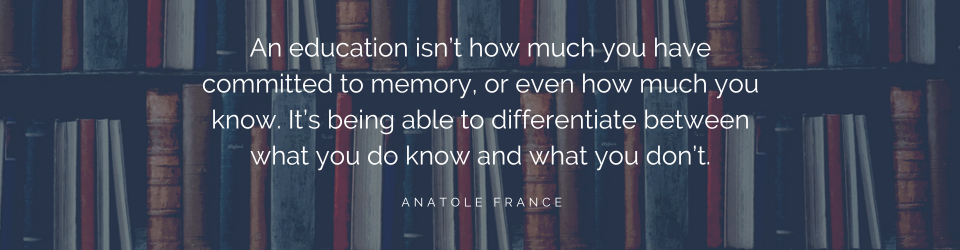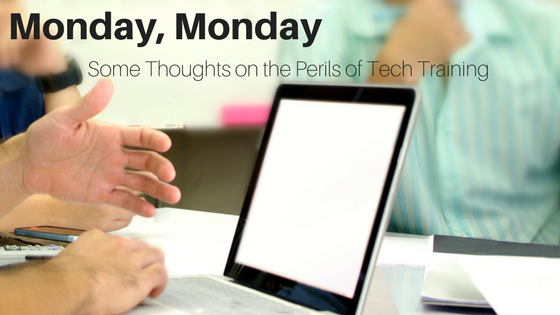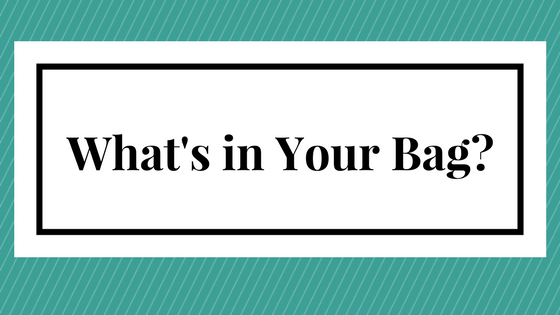Professors who used corny jokes in my college days were considered at best quirky and most often just plain silly. We rolled our eyes at the jokes and thought they were crazy. They got me to pay attention, though, and herein lies the wonder of humor in the classroom: People are more likely to sit up and listen to what you’re saying if they like you or at least chuckle at your silly jokes. Humor enhances learning, especially when the humor is perceived to be relevant to the lesson being presented.
There have been many studies done on this topic. Some of them are anecdotal (this is what people told me) and some are more analytical (results of questionnaires or surveys). The basic question the studies seek to answer is: Why does humor help people learn? The consensus seems be that humor, when used appropriately, can have several benefits from helping students retain information to an increase in interest in learning and a decrease in anxiety and stress when dealing with difficult material.
One interesting study looked at the pros and cons of using humor in college classrooms. It became clear to the author from the answers to survey questions collected that humor done well improves students’ learning, retention, and attitudes toward the subject matter being taught. Humor that falls flat or is even inappropriate lessens the likelihood that students will understand the material or pay attention. Humor, when done well, is a positive reinforcement of the subject matter being taught and a way for instructors to help students learn.
 How can you use humor with adult learners? It doesn’t really matter if you’re a naturally funny person or not. What counts is appropriate and relevant uses of humor in the learning environment. Humor that makes people uncomfortable or isn’t germane to the subject will fall flat (or even cause students to reject the instructor), but a well-timed joke or story that relates to the material being presented can solidify the point you’re attempting to make. To do this well takes a little practice and a good supply of stories and jokes.
How can you use humor with adult learners? It doesn’t really matter if you’re a naturally funny person or not. What counts is appropriate and relevant uses of humor in the learning environment. Humor that makes people uncomfortable or isn’t germane to the subject will fall flat (or even cause students to reject the instructor), but a well-timed joke or story that relates to the material being presented can solidify the point you’re attempting to make. To do this well takes a little practice and a good supply of stories and jokes.
I keep a list of stories and jokes to use in the classroom. For any particular topic, I can usually find something on my list that will help me warm up a classroom or drive my point home. If people truly learn well when you use humor in your lesson, then it makes sense to work this into your lesson. And, if using humor gets you invited back to present again, why not? At the very least, if you can’t be funny, be fun. Laugh at yourself if you make a mistake!
If you are going to used well-timed jokes or stories in a presentation, practice enough to make them succinct and natural. Try out new ideas on colleagues or friends first if you’re in doubt about how something might work in a presentation. If a joke or story falls flat, try to figure out why and don’t use it again in a classroom until you have determined whether it was your delivery or the topic that didn’t work well. Avoid singling out students and centering the joke or story on one person. If you make a reference, be sure it’s something most people will understand (TV references from your childhood may not work!). It’s important to focus on both your delivery and the relevance of the humor you’re using.
Humor can be a wonderful tool in your training/teaching repertoire. Use it well and wisely to help your students like and trust you, understand the material better, and leave the class wanting to come back for more.